Signing in to ORDR
Learn how to authenticate to ORDR and access your account.
The ORDR platform is designed to be user-friendly and intuitive, and that begins right at the login screen. In this guide, we’ll walk you through the process of signing in to ORDR so you can manage your restaurant.
Locating the sign-in page
To sign in to ORDR, you’ll first need to access the sign-in page:
- Open your preferred web browser.
- In the address bar, type https://ordr.menu and confirm the address.
- Click on the Sign In button located at the top right corner of the page.
Once you’ve reached the sign in page, you’ll need to enter your credentials:
- In the first field, enter the email address associated to your account. If you’re unsure of the email address, please contact your restaurant manager.
- In the second field, enter your password. Please remember that passwords are case-sensitive.
- After ensuring your credentials are correctly entered, click the Sign In button to proceed.
The password field will be hidden by default. To reveal the password, click on the Show password button on the right side of the field. This will reveal the password in plain text. To hide the password again, click on the Hide password button.
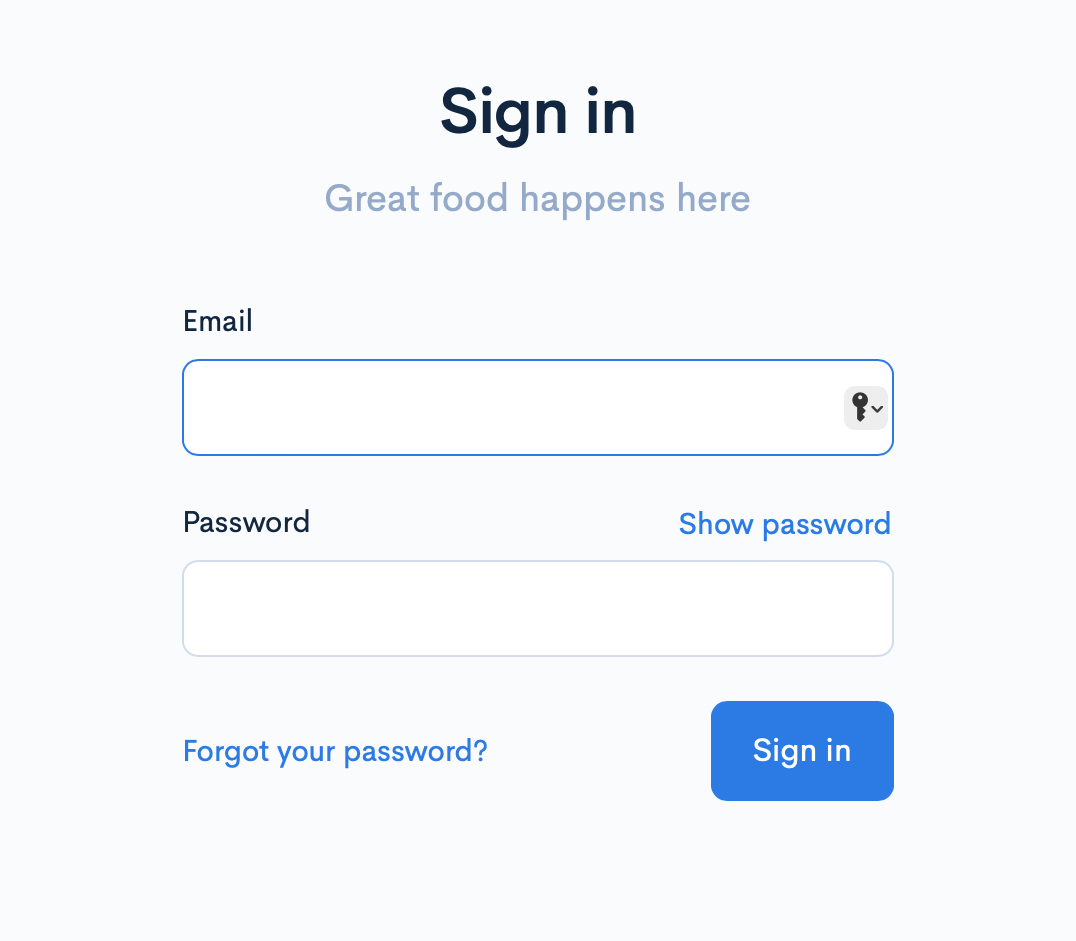
If you want to sign in on this device, you can also go to the sign-in page directly and enter your credentials there.
Trouble Accessing Your Account?
If you’ve forgotten your password or are unable to access your account for any reason, click on the Forgot your password? link located below the Sign In button. You’ll be guided through the process of resetting your password and regaining access to your account.
Successful Sign In
Upon successful sign-in, you’ll be directed to the main ORDR dashboard where you can access all of the platform’s features.
Getting Help
If you’re experiencing difficulties signing in or using the ORDR system, don’t hesitate to reach out to your restaurant manager or ORDR’s support team. They’re here to help you have the best experience possible with ORDR.